So far in Video series of Test Complete we saw many posts starting from Test complete IDE till Test Complete Name mapping. But today we are going to discuss one of the most important feature of Test complete called DDT (Data Driven Testing).
As our test grows bigger and bigger, we always need to isolate our test data with our actual scripts, also we don’t want to hard code our scripts with input data, hence Data driven Testing comes in to play.
With Test completes features in DDT, we can import data from varied data sources like
- EXCEL
- CSV
- ADO Database Connectivity
- XML etc.
In this post we are going to discuss on importing data from CSV file and EXCEL file.
Please check out the video demonstration below.
[hana-flv-player video=”http://executeautomation.com/Videos/DDT(Part1).flv” width=”600″ height=”500″ description=”DDT” player=”1″ autoload=”true” autoplay=”false” loop=”false” autorewind=”true” clicktarget=”_self” /]
Please leave your comments and rate the post !!!
Thanks,
Karthik KK