In this post we are going to discuss about TestComplete Logs. Logging is one of the best feature available in Test Complete which helps Automation test engineer to keep track of the events, errors, warning along with and without Pictures.
Logs created in Test Complete can also be exported to a HTML file or to a CSV file or to an XML file.
We can also create custom log messages, log errors and organize the log files according to our needs as a folder structure.
Let’s see how to work in Test Complete log file in below video demonstration.
[hana-flv-player video=”http://executeautomation.com/Videos/Log.flv” width=”600″ height=”500″ description=”Log in Test Complete” player=”1″ autoload=”true” autoplay=”false” loop=”false” autorewind=”true” clicktarget=”_self” /]
Please rate the post and leave your comments !!!
Thanks,
Karthik K.K