
Record and playback
Coded UI Hand codingCoded UI record and playback feature is much like the feature available in popular testing tools like QTP, Test Complete and SoapUI, where Coded UI records all the user actions via Coded UI Test Builder.
Coded UI Test Builder
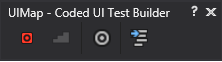
- Record Button – To start recording the test
- Cross hair option – To get the identification property of the pointed object (like Object Spy)
- Generate Script – This option will generate the script
- Insert Assertion – This option will let us to insert assertion for a particular control
- Show Recorded Steps – This option will show the complete recorded steps
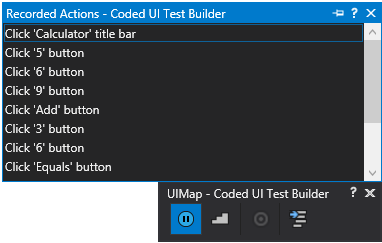
So what is UIMAP?
UIMap is more like an Object Repository in QTP and Name Mapping in Test Complete were UIMap stores all the objects of Application Under Test (AUT) as a class file. The UIMap looks something like this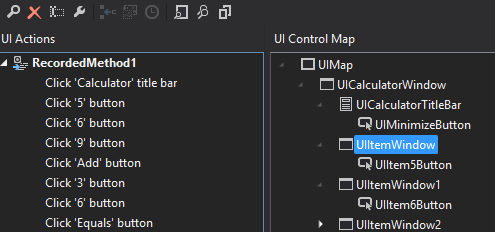

Deep Dive into UIMap
UIMap actually has two classes as shown below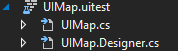
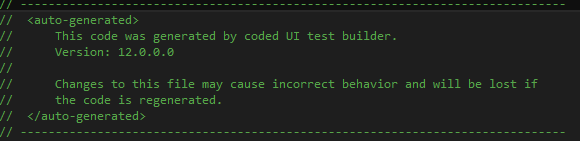
How to Execute the Code?
So how to finally execute the recorded code?Option 1
Well, just go to your CodedUITest.cs class file which you have created and right click the test method and click Run Test option as shown below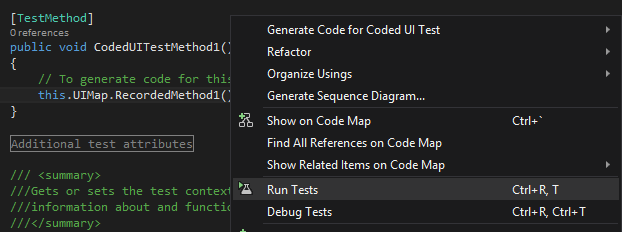
Option 2
You can also run your test using Test Explorer, which can be found from Test à Window à Test Explorer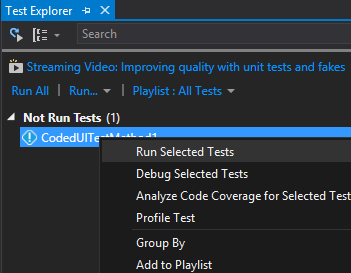
If any videos provided in forth coming sessions, it would be great!
Its done abdul.
Please try to subscribe my youtube channel to get latest video updates as well
https://www.youtube.com/playlist?list=PL6tu16kXT9PrBqNFlv5sk6-63Br-Clmyd
Thanks,
Karthik KK
I would like to learn this code.
The section “Deep Dive into UIMap” is mistaken about the structure of the UI Map. The section saying “UIMap actually has two classes as shown below. These two classes are auto-generated and modification to any of these class files will revert back once you do a new recording using coded UI Test Builder.“. This is wrong.
The two files “UIMap.cs” and “UIMap.Designer.cs” combine to make one class. The file “UIMap.Designer.cs” will be regenerated after a new recording or after editing the “UIMap.uitest” file. The “UIMap.cs” file will not be regenerated, it is for the test developer’s code. This is a common pattern with Visual Studio’s tools. Two files combine to make a class, one is auto-generated and the other is for user-written additions to the class.
Changes to the article done Adrain, and once again thank you for reading and suggesting your correction, this will help us all !!!
Thanks,
Karthik KK
Hi Adrian/Karthick,
I think if you do modification on UIMap.uitest file, it will accept the changes and both UIMap.uitest and UIMap.Designer.cs will have the updated code. i.e UIMap.Designer.cs will not be regenerated in this case. Could you please confirm?
I think it only update the UIMap.Designer.cs not the UIMap.uiTest since its partial class.
Hi Karthik,
Can we generate the video recording file of automated suite ?
Ex. If I am running one simple automated test suite in Coede UI.
Now I want to record this suite at the automation run time & it will store it in a folder as a log.
Can we do that with VSTS2013/Coded UI ?
Please help me into this issue or suggest me any parallel way for it. Thanks !
Hi Kuldip,
Personally I dont think you can generate video recording file from coded UI test suite (May be it should be extended from some API available, not sure), but you can do it for manual test cases you have created from MTM https://msdn.microsoft.com/en-us/library/dd286596.aspx
Thanks,
Karthik KK
Hi ,
I had a query, How can I execute the coded ui test from command prompt ?